ROS2 개발서적 완독 챌린지 Week7
2023년 4월 부터 12주 동안, 판교오로카 회원님들과 "ROS2로 시작하는 로봇 프로그램"(표윤석, 임태훈 지음) 을 완독하는 챌린지 입니다. 매주 4개의 Chapter 를 읽고 책의 내용을 블로그에 정리합니다.
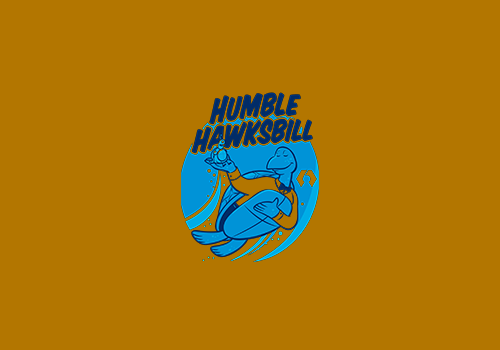
ROS2로 시작하는 로봇 프로그램
https://www.yes24.com/Product/Goods/102949767
ROS 2로 시작하는 로봇 프로그래밍 - YES24
이 책은 ROS 공식 플랫폼인 TurtleBot3의 개발자이자 10여 년간 ROS 기반 프로젝트를 진행한 로보틱스 엔지니어인 필자들이 실무에서 얻은 경험과 커뮤니티 활동을 바탕으로 작성한 ROS 로봇 프로그래
www.yes24.com
1장. ROS 프로그래밍 규칙 (코드 스타일)
로봇 운영체제 ROS는 커뮤니티의 공동 협업 결과물입니다. 따라서, 일관된 코드 스타일을 따릅니다.
네이밍 규칙
- 파일, 변수, 함수명은 모두 소문자로 `snake_case` 를 사용합니다. 가독성을 해치는 축약어는 가급적 사용하지 않습니다. 확장자는 모두 소문자로 표기합니다.
- 타입 및 클래스는 `CamelCased` 규칙을 사용합니다.
- 상수는 `ALL_CAPTIALS` 이름 규칙을 사용합니다.
- ROS 인터페이스 파일은 msg, src, action 디렉토리에 위치합니다. 인터페이스 파일 명은 `CamelCased` 을 따릅니다. 그 이유는 *.msg, *.srv, *.action 파일은 *.h(pp) 모듈로 변환한 후 구조체 타입으로 사용되기 때문입니다.
C+_ style
ROS2 C++ 코드 스타일은 오픈소스 커뮤니티에서 널리 사용 중인 Google C++ Style Guide 를 사용합니다.
- 기본 규칙은 C++14 Standard 를 준수
- 라인의 길이는 최대 100문자
- 소스파일은 cpp, 헤더파일은 hpp 확장자를 사용
- 전역변수는 접두어 `g_` 사용
- 클래스 변수는 마지막에 밑줄(_) 사용
- 들여쓰기는 공백문자(space) 2개를 사용
- Class 의 접근 지정자 (public, protected, private) 는 들여쓰기 않함
- if, else, do, while, for 구문에 괄호 사용
- 주석은 /** */ 형식으로, 구현 주석은 // 를 사용
- C++ 코드 스타일의 자동 오류 검출을 위해 ament_cpplint, ament_uncrustify 를 사용하고 정적분석이 필요한 경우 ament_cppcheck 를 사용
다음 코드의 예시는 올바른 사용법 입니다.
int main(int argc, char **argv)
{
if (condition) {
return 0;
} else {
return 1;
}
}
if (this && that || both) {
...
}
// 긴 조건식일 경우 소괄호, 중괄호 사용법
if (
this && that || both && this && that || both && this && that || both && this && that)
{
...
}
// 짧은 함수의 호출
call_func(foo, bar);
// 긴 함수의 호출
call_func(
foo, bar, foo, bar, foo, bar, foo, bar, foo, bar, foo, bar, foo, bar, foo, bar, foo, bar,
foo, bar, foo, bar, foo, bar, foo, bar, foo, bar, foo, bar, foo, bar, foo, bar, foo, bar);
// 파라미터의 가독성을 위해 개행
call_func(
bang,
fooooooooooooooooooooooooooooooooooooooooooooooooooooooooooooo,
bar, bat);
ReturnType LongClassName::ReallyReallyReallyLongFunctionName(
Type par_name1, // 2 space indent
Type par_name2,
Type par_name3)
{
DoSomething(); // 2 space indent
...
}
MyClass::MyClass(int var)
: some_var_(var),
some_other_var_(var + 1)
{
...
DoSomething();
...
}Python Style
ROS2 Python 코드 스타일은 Python Enhancement Proposals (PEPs) 중 PEP8을 준수합니다.
- Python3 (3.5+) 를 사용
- 라인의 길이는 최대 100문자
- 이름규칙
- `CamelCased` : 타입, 클래스
- `snake_case` : 파일, 패키지, 인터페이스, 모듈, 변수, 함수, 메소드
- `ALL_CAPTITALS` : 상수
- 공백문자 대 탭 (Spaces vs. Tabs)
- 들여쓰기는 공백문자(space) 4개를 사용
- Hanging indent 의 사용 방법은 아래 예제코드를 참고
- 괄호 및 공백 사용은 아래 예제를 참고
- 괄호는 계산식 및 배열 인덱스로 사용
- Python 코드 스타일의 자동 오류 검출을 위해 ament_flake8를 사용할 수 있습니다.
foo = function_name(var_one, var_two, var_three, var_four)
def long_long_long_long_function_name(
var_one,
var_two,
var_three,
var_four):
print(var_one)
# 괄호의 사용 예
list = [1, 2, 3, 4, 5]
dictionary = {'age': 30, 'name': '홍길동'}
tupple = (1, 2, 3, 4, 5)2장. ROS 프로그래밍 기초 (Python)
Python 버전의 Hello world 프로그램을 작성하고 실행합니다.
패키지 생성
ros2 pkg 명령어를 사용하여 패키지 구조를 생성할 수 있습니다. build-type은 ament_python이며, dependencies를 통해 rclpy와 std_msgs를 추가합니다.
$ ros2 pkg create hello_topic_rclpy_pkg --build-type ament_python --dependencies rclpy std_msgsros2 pkg 명령어를 사용하여 패키지 구조를 생성한 결과입니다.
.
├── hello_topic_rclpy_pkg
│ └── __init__.py
├── package.xml
├── resource
│ └── hello_topic_rclpy_pkg
├── setup.cfg
├── setup.py
└── test
├── test_copyright.py
├── test_flake8.py
└── test_pep257.py패키지 설정 방법
setup.py 파일의 entry_points 옵션의 console_scripts 에 새로 만들 hello_pub 와 hello_sub 진입점을 추가합니다.
from setuptools import setup
package_name = 'hello_topic_rclpy_pkg'
setup(
name=package_name,
version='0.0.0',
packages=[package_name],
data_files=[
('share/ament_index/resource_index/packages',
['resource/' + package_name]),
('share/' + package_name, ['package.xml']),
],
install_requires=['setuptools'],
zip_safe=True,
maintainer='makepluscode',
maintainer_email='makepluscode@todo.todo',
description='TODO: Package description',
license='TODO: License declaration',
tests_require=['pytest'],
entry_points={
'console_scripts': [
'hello_pub = hello_topic_rclpy_pkg.hello_pub:main',
'hello_sub = hello_topic_rclpy_pkg.hello_sub:main'
],
},
)패키지 코드의 작성
아래와 같이 hello_pub.py 와 hello_sub.py 파일을 생성하고 코드를 작성합니다.
.
└── src
└── hello_topic_rclpy_pkg
├── hello_topic_rclpy_pkg
│ ├── __init__.py
│ ├── hello_pub.py
│ └── hello_sub.py
├── package.xml
├── resource
│ └── hello_topic_rclpy_pkg
├── setup.cfg
├── setup.py
└── test
├── test_copyright.py
├── test_flake8.py
└── test_pep257.pyhello_pub.py
import rclpy
from rclpy.node import Node
from rclpy.qos import QoSProfile
from std_msgs.msg import String
class HelloPub(Node):
def __init__(self):
super().__init__('hello_pub')
qos_profile = QoSProfile(depth=10)
self.hello_pub = self.create_publisher(String, 'hello', qos_profile)
self.timer = self.create_timer(1, self.publish_hello_msg)
self.count = 0
def publish_hello_msg(self):
msg = String()
msg.data = "Hello: {0}".format(self.count)
self.hello_pub.publish(msg)
self.get_logger().info('Published message: {0}'.format(msg.data))
self.count += 1
def main(args=None):
rclpy.init(args=args)
node = HelloPub()
try:
rclpy.spin(node)
except KeyboardInterrupt:
node.get_logger().info('KeyboardInterrupt')
finally:
node.destroy_node()
rclpy.shutdown()
if __name__ == '__main__':
main()hello_sub.py
import rclpy
from rclpy.node import Node
from rclpy.qos import QoSProfile
from std_msgs.msg import String
class HelloSub(Node):
def __init__(self):
super().__init__('hello_sub')
qos_profile = QoSProfile(depth=10)
self.hello_sub = self.create_subscription(
String,
'hello',
self.subscribe_topic_message,
qos_profile
)
def subscribe_topic_message(self, msg):
self.get_logger().info('Received message: {0}'.format(msg.data))
def main(args=None):
rclpy.init(args=args)
node = HelloSub()
try:
rclpy.spin(node)
except KeyboardInterrupt:
node.get_logger().info('KeyboardInterrupt')
finally:
node.destroy_node()
rclpy.shutdown()
if __name__ == '__main__':
main()패키지 실행방법
다음과 같이 패키지를 빌드합니다.
$ colcon build --symlink-install --packages-select hello_topic_rclpy_pkg다음과 같이 패키지를 실행합니다.
$ ros2 run hello_topic_rclpy_pkg hello_pub
$ ros2 run hello_topic_rclpy_pkg hello_sub
3장. ROS 프로그래밍 기초 (C++)
C++ 버전의 Hello world 프로그램을 작성하고 실행합니다.
패키지 생성
ros2 pkg 명령어를 사용하여 패키지 구조를 생성할 수 있습니다. build-type은 ament_cmake이며, dependencies를 통해 rclcpp와 std_msgs를 추가합니다.
$ ros2 pkg create hello_topic_rclcpp_pkg --build-type ament_cmake --dependencies rclcpp std_msgs
패키지 설정방법
CMakelist.txt 를 다음과 같이 수정합니다.
cmake_minimum_required(VERSION 3.8)
project(hello_topic_rclcpp_pkg)
if(NOT CMAKE_CXX_STANDARD)
set(CMAKE_CXX_STANDARD 14)
endif()
if(CMAKE_COMPILER_IS_GNUCXX OR CMAKE_CXX_COMPILER_ID MATCHES "Clang")
add_compile_options(-Wall -Wextra -Wpedantic)
endif()
# find dependencies
find_package(ament_cmake REQUIRED)
find_package(rclcpp REQUIRED)
find_package(std_msgs REQUIRED)
# build excutables
add_executable(hello_pub src/hello_pub.cpp)
ament_target_dependencies(hello_pub rclcpp std_msgs)
add_executable(hello_sub src/hello_sub.cpp)
ament_target_dependencies(hello_sub rclcpp std_msgs)
# install excutables
install(TARGETS
hello_pub
hello_sub
DESTINATION lib/${PROJECT_NAME}
)
ament_package()패키지 코드작성
아래와 같이 hello_pub.cpp 와 hello_sub.cpp 파일을 생성하고 코드를 작성합니다.
.
├── CMakeLists.txt
├── include
│ └── hello_topic_rclcpp_pkg
├── package.xml
└── src
├── hello_pub.cpp
└── hello_sub.cpphello_pub.cpp
#include <chrono>
#include <functional>
#include <memory>
#include <string>
#include "rclcpp/rclcpp.hpp"
#include "std_msgs/msg/string.hpp"
using namespace std::chrono_literals;
class HelloPub : public rclcpp::Node
{
public:
HelloPub() : Node("hello_pub"), count_(0)
{
auto qos_profile = rclcpp::QoS(rclcpp::KeepLast(10));
hello_pub_ = this->create_publisher<std_msgs::msg::String>("hello", qos_profile);
timer_ = this->create_wall_timer(1s, std::bind(&HelloPub::publish_hello_msg, this));
}
private:
void publish_hello_msg()
{
auto msg = std_msgs::msg::String();
msg.data = "Hello, World: " + std::to_string(count_++);
RCLCPP_INFO(this->get_logger(), "Publish message : %s", msg.data.c_str());
hello_pub_->publish(msg);
}
rclcpp::TimerBase::SharedPtr timer_;
rclcpp::Publisher<std_msgs::msg::String>::SharedPtr hello_pub_;
size_t count_;
};
int main(int argc, char * argv[])
{
rclcpp::init(argc, argv);
auto node = std::make_shared<HelloPub>();
rclcpp::spin(node);
rclcpp::shutdown();
return 0;
}hello_sub.cpp
#include <functional>
#include <memory>
#include "rclcpp/rclcpp.hpp"
#include "std_msgs/msg/string.hpp"
using std::placeholders::_1;
class HelloSub : public rclcpp::Node
{
public:
HelloSub() : Node("hello_sub")
{
auto qos_profile = rclcpp::QoS(rclcpp::KeepLast(10));
hello_sub_ = this->create_subscription<std_msgs::msg::String>(
"hello",
qos_profile,
std::bind(&HelloSub::subscribe_hello_msg, this, _1)
);
}
private:
void subscribe_hello_msg(const std_msgs::msg::String::SharedPtr msg) const
{
RCLCPP_INFO(this->get_logger(), "Received message: %s", msg->data.c_str());
}
rclcpp::Subscription<std_msgs::msg::String>::SharedPtr hello_sub_;
};
int main(int argc, char * argv[])
{
rclcpp::init(argc, argv);
auto node = std::make_shared<HelloSub>();
rclcpp::spin(node);
rclcpp::shutdown();
return 0;
}패키지 실행방법
다음과 같이 패키지를 빌드합니다.
$ colcon build --symlink-install --packages-select hello_topic_rclcpp_pkg다음과 같이 패키지를 실행합니다.
$ ros2 run hello_topic_rclcpp_pkg hello_pub
$ ros2 run hello_topic_rclcpp_pkg hello_sub
4장. ROS2 Tips
다음 설정 스크립트 실행 구문을 .bashrc 에 넣는 것을 추천합니다.
$ source ~/robot_ws/install/local_setup.bashunderlay 와 overlay 의 개념
- underlay 란 ROS2 프레임워크를 소스에서 빌드하여 ~/ros2_humble 과 같은 경로를 사용하는 개발환경을 의미합니다.
- overlay 란 개발자가 임의의 디렉토리를 사용하여 ~/ros2_ws 와 같은 경로는 사용하는 개발환경을 의미 합니다.
setup.bash vs local_setup.bash
- setup.bash 와 local_setup.bash 는 설정 스크립트라고 부릅니다. underlay 와 overlay 관계없이 모든 워크스페이스에 존재 합니다.
- setup.bash 는 모든 작업 공간에 대한 local_setup.bash 를 포함합니다. 즉, underlay 개발환경의 설정 정보까지 포함합니다.
- local_setup.bash 는 이 스크립트가 위치해 있는 접두사(prefix) 경로의 모든 패키지에 대한 환경을 설정합니다.
- 위크스페이스가 하나면 차이가 없으나, 둘 이상이면 목적에 맞게 사용되어야 합니다.
ROS_DOMAIN_ID vs Namespace
ROS_DOMAIN_ID를 통해 ROS2 RMW의 네트워크를 구분하여 사용할 수 있습니다.
'로보틱스' 카테고리의 다른 글
| ROS2 완독 챌린지 Week8 (2부 Ch.5~11) (0) | 2023.06.10 |
|---|---|
| ROS2 완독 챌린지 Week6 (Ch.21~24) (0) | 2023.05.28 |
| ROS2 완독 챌린지 Week4 (Ch.13~16) (0) | 2023.05.13 |


